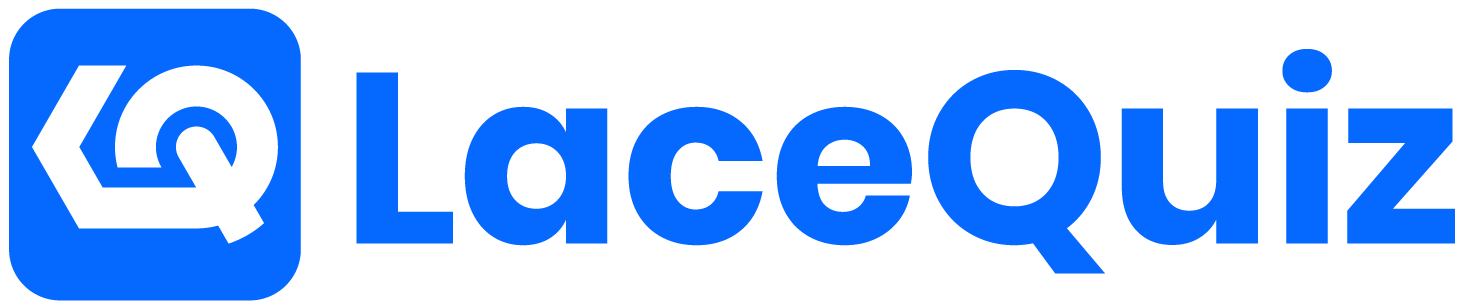I still remember the feeling—the post-shoot high fading as I stared at a memory card with a thousand new photos. The creative part was over. Now came the marathon: hours, sometimes days, chained to my desk, culling, tweaking sliders, and meticulously masking in Lightroom and Photoshop. It was the necessary evil of photography, the digital darkroom drudgery that stood between me and a finished gallery.
Then, everything changed.
Over the past year, I’ve completely overhauled my process. I’ve integrated specific, powerful AI tools that work as my expert assistant, not my creative replacement. The result? I’m now editing my photos at least five times faster, and frankly, the results are often better. My AI photo editing workflow hasn’t just given me back my time; it’s given me more creative energy.
If you’re skeptical, I get it. The words “AI” and “art” can feel at odds. But stick with me. This isn’t about letting a robot take over. It’s about leveraging smart technology to handle the tedious tasks, so you can focus on the artistry.
The Old Way vs. The New Way: A Quick Comparison
My traditional workflow was linear and laborious:
- Import & Cull: Manually go through hundreds of images, flagging keepers. (2-3 hours for a wedding)
- Basic Adjustments: Apply a preset, then manually tweak exposure, contrast, and white balance for every single keeper. (3-5 hours)
- Local Adjustments: Painstakingly brush in changes to the subject, sky, or background. (2-4 hours)
- Retouching: Zoom in to 200% and clone/heal away blemishes or distracting objects. (1-3 hours)
- Export: Batch export and pray I didn’t miss anything.
My new AI-powered workflow is a dynamic partnership:
- AI-Assisted Culling: Let AI do the first pass to eliminate duds. (20-30 minutes)
- AI-Powered Base Edit: Get a stunning, intelligent starting point with one click. (1 hour)
- One-Click AI Masking: Instantly select subjects, skies, and backgrounds for precise adjustments. (1 hour)
- Generative AI Retouching: Remove distractions or even add elements in seconds. (30 minutes)
- AI Sharpening & Denoising: Get crystal-clear final images. (Part of the export process)
Let’s break down exactly how this new AI photography workflow functions step-by-step.
Step 1: The Culling Revolution with AI
The most soul-crushing part of any large shoot is culling. Deciding which photos to keep out of thousands is repetitive and exhausting. This is the first place AI steps in as a massive time-saver.
Instead of manually reviewing every shot for critical focus and blinking eyes, I now use a tool like AfterShoot or FilterPixel. You point the software to your folder of RAW files, and it uses AI to analyze your entire shoot.
Within minutes, it groups similar photos, highlights the best ones based on focus, eye-opening, and composition, and flags the obvious rejects (blurry, duplicates, eyes closed). I’m no longer making a thousand tiny decisions. Instead, I’m just confirming the AI’s smart suggestions. This alone easily cuts my culling time by 80%.
Step 2: The Foundation—Smarter Global Edits
Once my keepers are loaded into Adobe Lightroom Classic, the real magic begins. Previously, I’d apply a generic preset and then spend ages adjusting sliders to make it fit each photo.
Now, my first click is on Lightroom’s “Auto” button—but the 2025 version, not the one from 2015. Adobe has poured immense resources into its Sensei AI, and the “Auto” function is now incredibly intelligent. It analyzes the content of the photo and provides a balanced, thoughtful starting point that respects the tones and colors.
For an even more powerful approach, I sometimes use Luminar Neo. Its Enhance AI slider is like a magic wand. It intelligently adjusts over a dozen controls at once (shadows, highlights, contrast, tone, color) with a single slider. It knows what a sky is, what a face is, and what foliage is, and it adjusts everything in harmony. This gets me 90% of the way to a final “global” edit in about five seconds per photo.
Step 3: AI Masking—Goodbye, Tedious Brushing
This is the single biggest game-changer in any modern AI photo editing workflow. Remember spending 10-15 minutes carefully brushing a mask onto a subject to brighten them, or onto a sky to add drama? That time is gone.
In Adobe Lightroom, the masking panel is now my best friend. With one click, I can:
- Select Subject: AI perfectly outlines the person, animal, or main object.
- Select Sky: It creates a flawless mask of the sky, even through complex tree branches.
- Select Background: It masks everything but the subject.
From there, you can even ask it to select specific parts of a person, like “Facial Skin,” “Eyes,” or “Hair,” to apply targeted adjustments. Making a portrait subject pop, darkening a background, or enhancing a sunset now takes seconds, not hours. This feature alone is worth the price of admission and is a core pillar of my newfound speed.
Step 4: The Sci-Fi World of Generative AI Retouching
Sometimes a photo is almost perfect, but there’s a distracting tourist in the background, a stray piece of trash on the ground, or an awkward wire cutting through the frame. The old Clone Stamp and Healing Brush tools were good, but they struggled with complex backgrounds.
Enter Generative Fill in Adobe Photoshop.
With Photoshop’s tight integration with Lightroom, I can right-click an image, select “Edit in Photoshop,” and use the Lasso Tool to loosely circle the object I want to remove. I click “Generative Fill” and leave the prompt blank. Seconds later, the object is gone, and the background is rebuilt so seamlessly it feels like magic.
This isn’t just for removal. You can expand a canvas and use it to realistically extend the scene, which is invaluable for changing an image’s aspect ratio for social media or prints. This technology handles the complex pixel-work, leaving me to make the creative decision. For a fantastic deep dive into its potential, I recommend checking out some tutorials from a trusted source like Phlearn.
Step 5: The Finishing Touch—Intelligent Sharpening & Noise Reduction
The final step is ensuring the image is crisp, clear, and free of distracting digital noise, especially for photos taken in low light. While Lightroom’s built-in tools are good, dedicated AI software takes it to an elite level.
I use Topaz Photo AI as a final plugin. It combines their legendary DeNoise AI, Sharpen AI, and Gigapixel AI into one streamlined application. The software automatically analyzes my photo and suggests whether it needs noise reduction, sharpening, or both. Its Autopilot function is remarkably accurate.
The AI models are trained to understand the difference between detail and noise, so they can sharpen a subject’s eyelashes without amplifying noise in the background’s bokeh. It results in cleaner, sharper, and more professional-looking files than I could ever achieve manually.
The Bottom Line: It’s About Time and Creativity
Adopting this AI photo editing workflow hasn’t made me a lazy photographer. It’s made me a more efficient one. The hours I’ve reclaimed are now spent on what truly matters: shooting more, learning new techniques, experimenting with creative ideas, and spending time away from the computer screen.
AI is not a threat to creativity; it’s a tool to unlock it. It automates the mechanical and frees the artist. If you’re feeling bogged down by the post-production grind, I urge you to explore just one of these steps. Start with AI masking in Lightroom—I promise you’ll never look back.